Long gone are the days when having one computer in the house was a boon for a homeschooling family like the one I grew up in. Back in the late 80s, our family computer was a top-of-the-line HP with a green screen running DOS, but at least it had a laser printer. I even managed to publish my own homeschool newspaper on that HP, using the print text, then cut-and-paste to grid paper method. I remember thinking it was a beauty!
This Christmas we completed the “deployment” of e-devices in our household. We now own an iPad (hubby), iPad Mini (me), Kindle Fire HD & iPod Nano (eldest), iPod Touch (10-year-old), two iPhones (hubby & I) and even several good old-fashioned wireless laptops (for parents, plus older ones delegated for kid-sharing). Our wireless network has never been so busy, and over the course of our Christmas break, there were more than enough times when we found all the girls sitting in the same room glued to an e-device at the same time.
However, once we began to transition out of vacation mode and back into homeschool mode, my husband and I realized right away that we needed to get more strategic about the proper use (and privileges) of e-devices in our household. Not only did we need to stay on top of what was being downloaded and used, we needed to crack down on usage times and make sure that our three girls appreciated the fact that using e-devices is a privilege — not a right!
We’re also quickly discovering that the world of available apps can be mind-boggling. However, it is still possible to easily find the best and most economical apps out there for school and play if you know where to look and how to utilize the App Store functionality to help you in your search.
Here’s what I have found to be tremendously helpful in finding/choosing kid-friendly apps:
- 1. Start with Apps Gone Free. Yes, this is also an App, and as far as I know, it’s only for the iPad & iPhone/iPod Touch. A homeschooling friend of mine turned me on to Apps Gone Free before Christmas — and I am so thankful! Everyday, it identifies a list of highly rated apps that are free for a limited time, sometimes just that day or possibly a few days. I go through the list each morning and download the ones I am interested in. The Kindle app store also features a “free app of the day” that you can also check out daily if you’re not on an Apple device.
2. Use the “Ratings/Reviews” tab when browsing apps. This has saved me so much time in downloading something I probably would not like. Apps Gone Free seems to feature apps that have 3 stars or higher — not 100% sure this is a criteria for them but that’s what I’ve noticed. When you click on a potential download, you’ll see an average star rating. But don’t stop there: The people who actually take time to write reviews are usually helpful. Use your common sense filter to screen out the useless chatter & you can learn a lot before you download.
3. Don’t assume that free is not a good thing. I have paid for apps that I hated, and have plenty of free ones that I love. It’s true that you will at times shell out from 99 cents to $4.99 or more for a quality app. For example, we paid for “TeachMe: Kindergarten” and “Stack the Countries” and ugraded to full versions of “Stack the States” & “Hungry Fish” (which have free “lite” versions) — and we love them. However, before you spend, do steps 1 & 2, and if you’re still not sure, Google it. I have found some blogger’s posts on apps I was interested in that helped me decide if they were worth the expense or not for what I was looking for.
4. If it’s free and you’re still undecided, just give it a try. I test out all the new apps myself before allowing anyone else to download them to their e-devices. Sometimes they are a total bust (I won’t waste any time listing them here, but you can always ask me if you want my opinion!) and if so, I just trash it and make sure it’s deleted from my home iTunes account. But if not, then great — you just got another useful app for free!
5. Read the “top apps” lists from your favorite homeschool & mama bloggers and Web sites. I have found great apps that I had otherwise missed by stumbling upon the “top educational apps” lists of others, however I find they can get outdated quickly, so I usually don’t start here. (That’s also why I’m not listing my own top apps on this post.)
The next challenge we tackled was usage time and rules of use. Here’s what we came up with:
- All e-devices are loaded up for use by Mom & Dad (music & books especially). Texting/messaging is deactivated. Email is still only available through their Zilladog.net accounts, which are child-safe & can be accessed through their mobile browsers. Their app stores are set to our parent account, which means we parents have to enter the password before anything can be downloaded.
- All e-devices are turned in to Mom & Dad by bedtime, where we can check anything (browsing history for example) if we feel the need and we plug them in for charging in our room every night.
- During school time, the girls use their devices for accessing e-books, dictionary & thesaurus apps, the Bible, and Internet research when necessary — in my presence. Occasionally, when I need to work with one child individually and the others need something independent to work on — and their daily reading is complete — we use educational apps for a fun in-between activity.
- Our school day includes an hour or more of quiet time. No e-devices can be used during quiet time: It is for personal reading, handwritten journaling, personal art/craft projects, writing letters to friends, relaxing, etc.
- After school time, the girls do their afternoon chores. All afternoon chores must be completed before they can “check out” their devices for free time use later in the day or before they can play outside when the neighbor children are home from school. We are still using HighScore House to track the completion of all their chores & personal responsibilities, so they can cash in their points for e-device time. The new Kindle HD has a Free Time function so the device can’t be used past the allotted time, which is an awesome reason to have one for your children over an iPad or iPod. Because the others don’t, we parents have to be diligent about calling “time” and getting them back when they are done.
So far, these strategies have made the presence of e-devices in our house pretty enjoyable. I am finding them especially helpful during the school day with my five-year-old, because she can get really distracting while her older sisters are working if she’s not completely occupied. We also love having e-books and valuable research tools immediately available. I was able to download several e-books for our curriculum’s required reading list, and now both Audrey & Claire can read the same book at the same time — perfect for our group unit study assignments! And I am definitely finding that e-devices make a great “carrot” to hold out at the end of the day to make sure chores are completed.
Plus, they are just really, really cool: The girls are getting super creative with them! They’re using music apps to write their own songs, video apps to film hilarious digital “shorts” that are both fun and educational, photo editors and drawing apps to create new works of art, and more. No additional supplies or expenses are necessary! Who can argue with that?
What’s your opinion about your children’s use of e-devices? Are you using them for educational purposes — why or why not? What are some of your must-have apps for children?



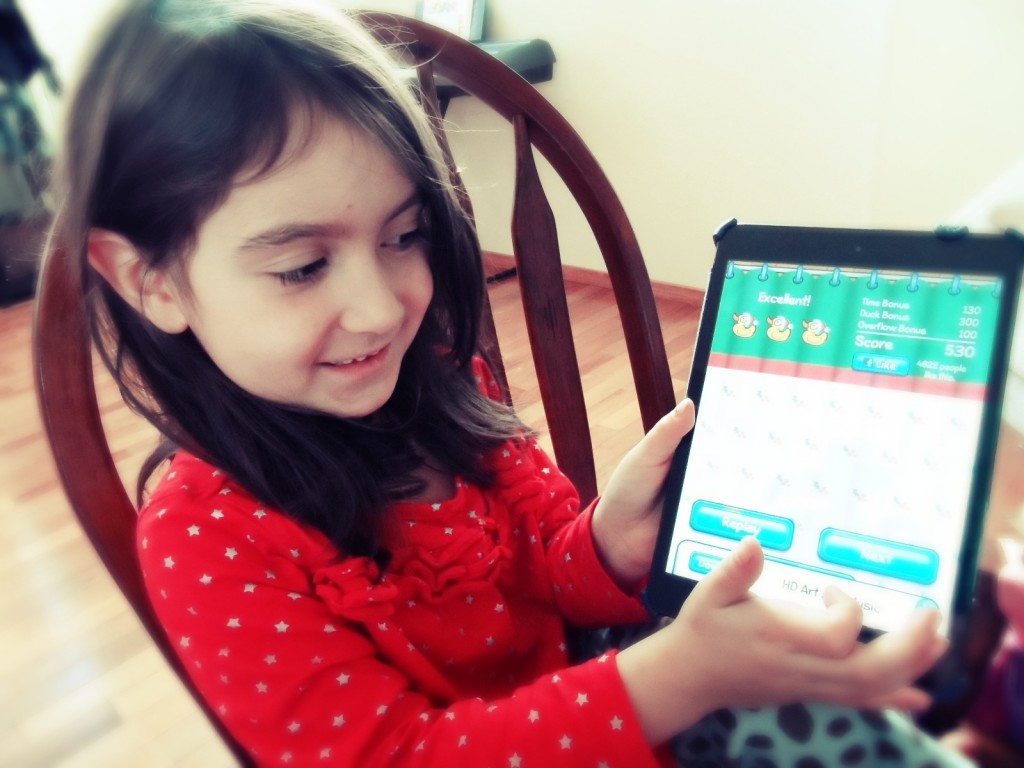

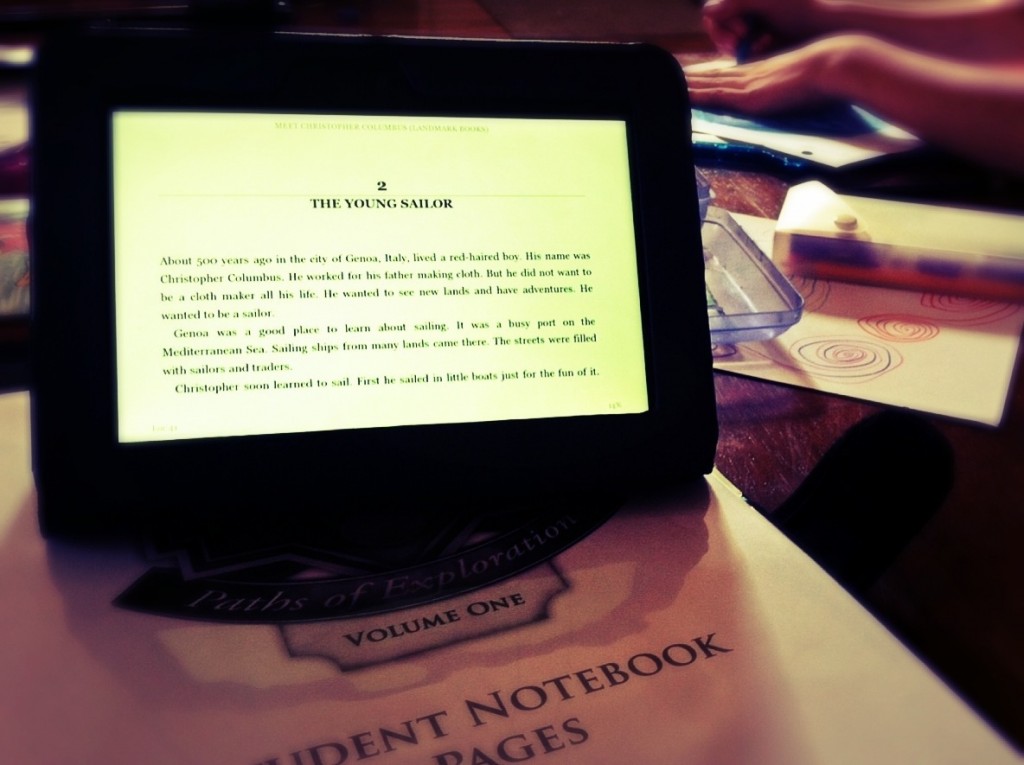
Thanks for this post, I sent a link to my 15yr old so she can have a look at those sites. We do school by correspondence and she’s just gotten an Ipad.
Happy to help, Lisa! I think starting with the Apps Gone Free is a great way for her to start getting some useful apps without spending any extra money. Best wishes to you both!
My DD has an iPod touch and has apps on it. One of my favorite apps she uses is Vocabulary Spelling City’s app. They just launched it this last year. So nice to have it available for use during traveling time.
I am not very “techy”, so your list does help me quite a bit. Thanks so much for sharing.
Joyfully,
Jackie
Glad to help out Jackie, and I’ll be interested in checking out your suggestion too – I haven’t seen that one yet!
We use Free App of the Day on our “i” devices. It sounds pretty similar to Apps Gone Free. It is quite the task to monitor such devices! We have a 13 yo and 10 yo with iPod touches and are considering shutting down the Internet to them each night for added security. Thanks for sharing with us over at NOBH!
Hello Heidi! You’re right, the hardest part is keeping up with our children’s use of their devices. My 12-year-old and 10-year-old have been pretty agreeable with turning them in at night, but it’s during the day when I get busy doing other things that I lose track of how long they’ve been using them, etc. On the other hand, for school and other creative fun they are so helpful & easy for the girls to use, so we’re just doing our best to keep it in check. Thanks for sharing!
I love to hear about a homeschooler who homeschools her own children. I am glad that we had two computers during the bulk of the years we homeschooled. We just finished last month after 25+ years. You are doing the right thing to monitor and have the e-devices turned in at night. Your list of rules lays everything out clearly. Too many young people are getting themselves entrenched too deeply in the wrong things on social media and gaming. Thanks for linking up over at WholeHearted Home this past Wednesday.
Thank you and congratulations for completing 25 years of homeschooling!!! What a blessing for your family & that you can continue to “mentor” the rest of us through your wonderful blog!
Thanks for sharing these ideas at Thrifty Thursday! I’m so glad that you’ve found a good system for managing electronic devices–I really need to work on that in our own home. I like appsforhomeschooling.com, she has a category of free apps for the ipod and ipad that have been good picks so far!
Hi Jenn! Thanks for the referral to appsforhomeschooling.com – hadn’t been there yet! I love link-ups because we learn so much from each other and find answers faster! I enjoy visiting Thrifty Thursday, thanks for visiting NextGen Homeschol!
Renée
I love these tips! We are just beginning our ‘techie’ journey, but I will keep these in mind.
Thanks for linking up at Inspired Wednesdays!
Thank you for linking up with us too, Amy! I love finding great ideas from our homeschooling community through the link-ups. We’ll keep stopping by and welcome you to do the same.
Great ideas! Thank you for sharing your post with us at The Homeschool Village this week. We will be featuring you in this week’s link-up!
Thank you for featuring us at The Homeschool Village – what a privilege!
We love checking it out for ideas too, link-ups are my favorite places to find new ideas and helpers for homeschooling.
Renée
Thank you for all this information. My little guys are one year and almost three, at what age do you introduce them to learning on the computer? Thanks for this post. I’d love it if you’d share it at Family Fun Friday. Link: https://happyandblessedhome.com/category/family-fun/
I post mainly for a MOPS group and I think they would love this info.
In His Grip,
Monica
https://happyandblessedhome.com
Hi Monica,
Thank you for sharing your Family Fun Friday link-up – I love participating and learning from others as well as sharing advice from our NextGen Homeschool moms.
To answer your question, I don’t know what the “experts” would say about best time to start, but I had all three of my girls start at preschool age (3) and we started with preschool games. When my 12-year-old was three, pre-apps and iPads, we used a Winnie the Pooh CD-rom on my Mac and I couldn’t believe how quickly she learned how to use it. The game was really interactive and fun, and she learned a lot of basics (letters, numbers, shapes and colors) from it before she started attending preschool that fall.
Now my 5-year-old is using K-level apps such as “Teach Me Kindergarten,” “Dr. Panda Teach Me,” and “Hungry Fish.” I would categorize iPad or computer time as just another tool to use during the day along with everything else, and I just keep a handle on time limits.
Hope that helps, Monica. Blessings to you & your family on your homeschooling journey!
Renée
Thanks this article had a lot of good info. I’m downloading apps for free right now!
You’re welcome Marissa! We’ve come across some great freebies lately using Apps Gone Free. I try to check it every day so I don’t miss any good ones.
Renée